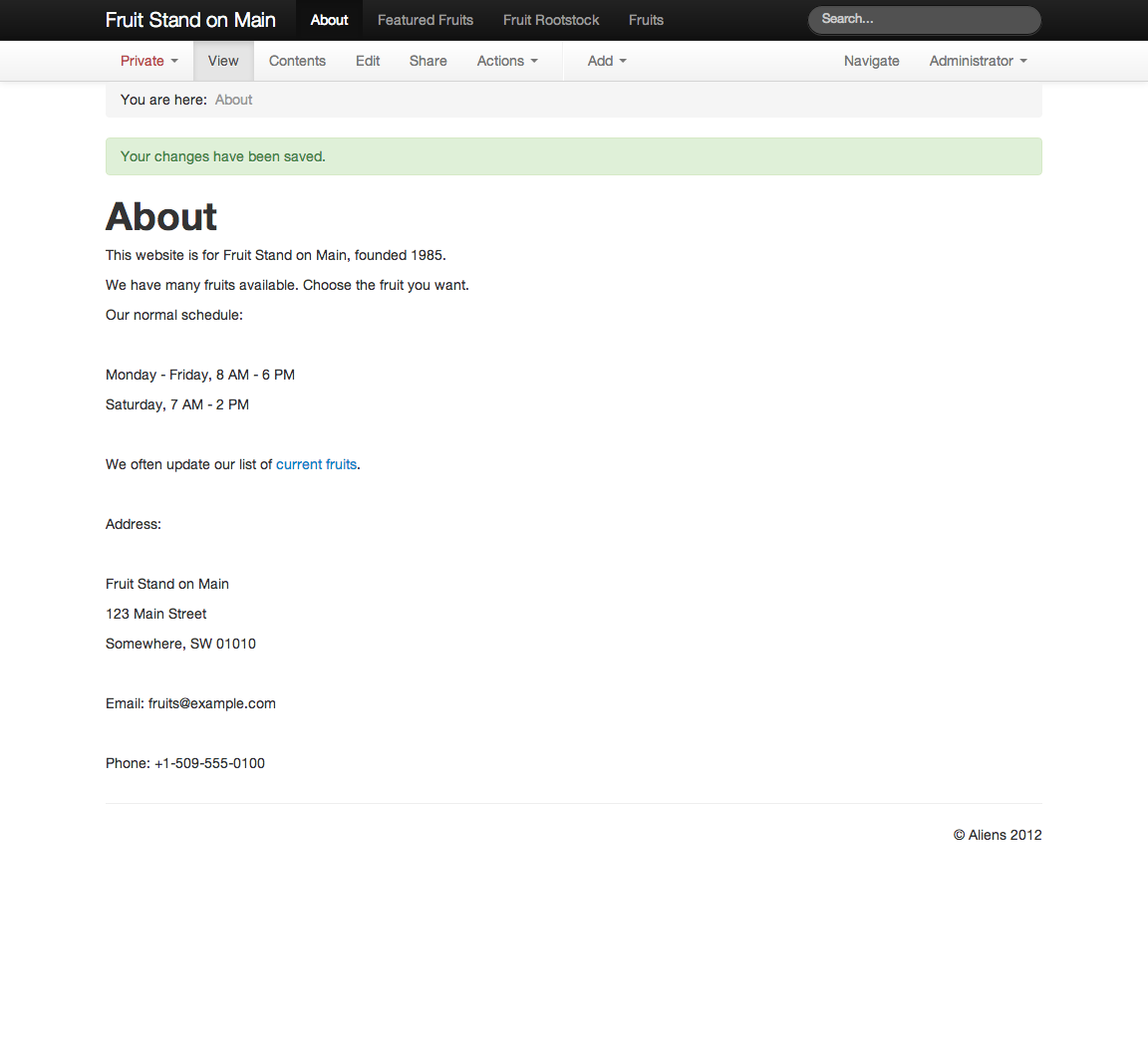Views¶
Editing content uses the same, or very similar forms as the Add views. For a Document, you see the title and description at the top, then the tags, then the body. You see the same word processor-like user interface to change the body. For an Image, you see the title, description, tags, then a button to change the existing image – to upload a new version of the image or an altogether new image. The edit view for a File is exactly like that for an Image: there is a button to upload a new version of the file or an altogether new file. The edit view for custom content types is what you expect, following this general pattern.
After an item of content has been added, you may choose View, Contents, or Edit:
- View - the item in normal view
- Contents - a list of contained items (empty if there are none)
- Edit - the Edit form for the content item
View and Edit views are straightforward counterparts. The Contents view is dedicated to showing a list of contained items, but it is more than that, offering several “power” features.
Creating Links¶
You often want to make links from one document to another. When adding or editing the body of a document, select the word or phrase that you would like to make into a link, then click the button to add a link, then browse the website to find the target document for the link. Kotti will immediately format the link. You can use the same procedure to add a link to an external web page, pasting in the URL of the external web page.
We need to add a link to our “Fruits” document in the “About” document. We do this by clicking on “About,” then clicking “Edit” in the editor bar:
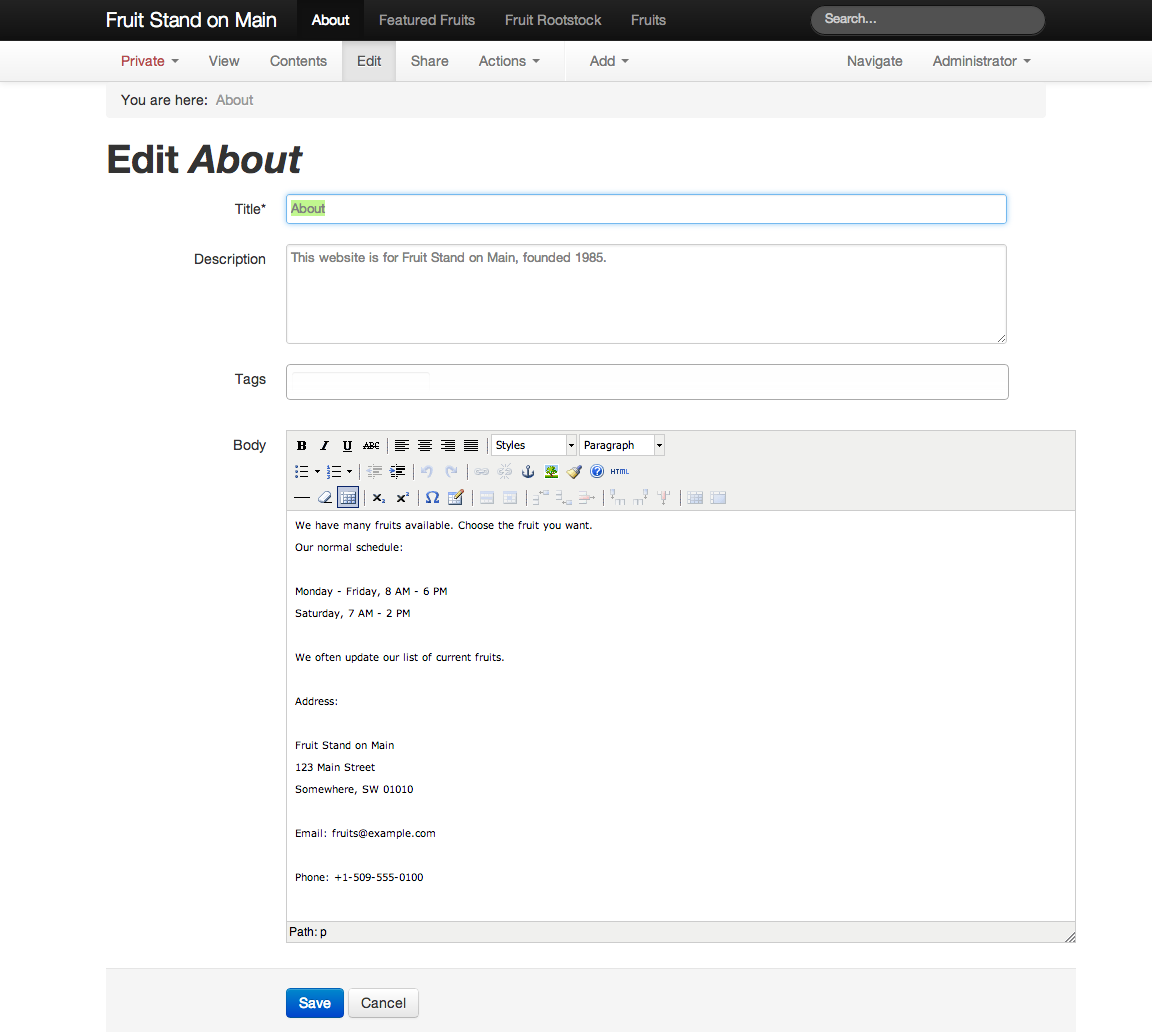
Then, in the body select the text “current fruits” with your mouse. Then click the icon that looks like links of a chain. You will see the edit link widget. You can click the browse button to the right of the URL entry field, and then find the “Fruits” document and click on it, or you can enter the URL manually (especially useful for entering URLs of other websites).
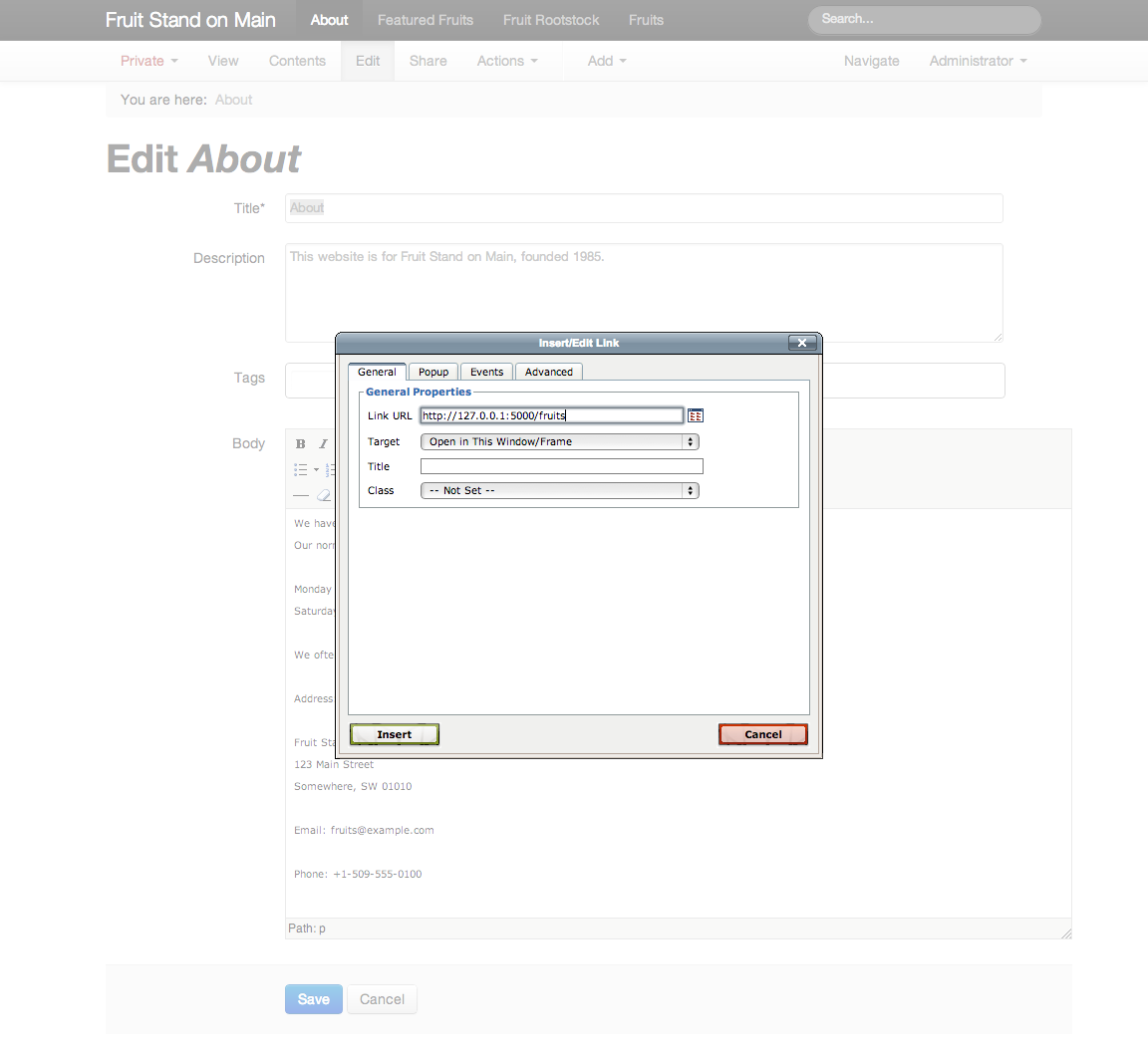
After saving the document, you will have a link on the “About” page from the “current fruits” text to the “Fruits” document: